I have the following in GameViewController.swift
class GameViewController: UIViewController {
override func viewWillLayoutSubviews() {
super.viewWillLayoutSubviews()
println(self.view.frame.size)
var skView:SKView = self.view as SKView
if skView.scene == nil {
skView.showsFPS = false
skView.showsNodeCount = false
// Create and configure the scene.
var scene : SKScene = GameScene(size: skView.bounds.size)
scene.scaleMode = SKSceneScaleMode.AspectFill
// Present the scene.
skView.presentScene(scene)
}
}
override func prefersStatusBarHidden() -> Bool {
return true
}
}
it prints :
(320.0,480.0)
How to make the GameScene fill the whole screen instead of leaving black bands at the top and bottom of the screen?
the code in GameScene.swift
class GameScene: SKScene {
override func didMoveToView(view: SKView) {
/* Setup your scene here */
var background : SKSpriteNode = SKSpriteNode (imageNamed: "background.png")
background.position = CGPointMake(self.frame.size.width/2, self.frame.size.height/2)
self.addChild(background)
}
}
background.png is an image of size 640x1138
The deployment target is iOS 7.1
I am using Xcode 6.0.1 (Beta)