I am downloading a sample program for a barcode reader that I am using. Everytime I download the program and run it I am prompted with the error in my solution explorer (see image below).
Any suggestions? Everytime I right click and reload project, it reloads quickly and then reverts back to unavailable.
Suggestions?
EDIT: Here is the link to the project (scroll to the bottom, PC Sample Program)
http://www.barcodereader.com/download/connections.php
CS Project File Example
Microsoft Visual Studio Solution File, Format Version 11.00
# Visual Studio 2010
Project("{FAE04EC0-301F-11D3-BF4B-00C04F79EFBC}") = "SrEthernetSample",
"SrEthernetSample\SrEthernetSample.csproj", "{7A2F3660-184B-4553-ADEF-3071D718A501}"
EndProject
Global
GlobalSection(SolutionConfigurationPlatforms) = preSolution
Debug|Any CPU = Debug|Any CPU
Release|Any CPU = Release|Any CPU
EndGlobalSection
GlobalSection(ProjectConfigurationPlatforms) = postSolution
{7A2F3660-184B-4553-ADEF-3071D718A501}.Debug|Any CPU.ActiveCfg = Debug|Any CPU
{7A2F3660-184B-4553-ADEF-3071D718A501}.Debug|Any CPU.Build.0 = Debug|Any CPU
{7A2F3660-184B-4553-ADEF-3071D718A501}.Release|Any CPU.ActiveCfg = Release|Any CPU
{7A2F3660-184B-4553-ADEF-3071D718A501}.Release|Any CPU.Build.0 = Release|Any CPU
EndGlobalSection
GlobalSection(SolutionProperties) = preSolution
HideSolutionNode = FALSE
EndGlobalSection
EndGlobal