my app up to iOS 7 works correctly. I tried it today with Xcode 6 and when I run it I have a nasty surprise :(:
 You can see that Xcode now draw my viewController as if it is in portrait mode but as you can see is in landscape mode.
You can see that Xcode now draw my viewController as if it is in portrait mode but as you can see is in landscape mode.
Do you know what is changed in iOS 8? :/ I used the following orientation methods:
- (NSUInteger)supportedInterfaceOrientations
- (BOOL)shouldAutorotate
- (BOOL)shouldAutorotateToInterfaceOrientation:(UIInterfaceOrientation)interfaceOrientation
EDIT:
I just discover this method:
- (NSUInteger)application:(UIApplication *)application supportedInterfaceOrientationsForWindow:(UIWindow *)window
{
return UIInterfaceOrientationMaskLandscape;
}
And now my first viewcontrollers works correctly :). the problem is when I show a modal (that change the set of method in UIInterfaceOrientationMaskAll) remake the ugly effect of screenshot. Precisely i change my methods in this mode:
- (NSUInteger)application:(UIApplication *)application supportedInterfaceOrientationsForWindow:(UIWindow *)window
{
if(self.restrictRotation)
{
return UIInterfaceOrientationMaskLandscape;
}
else
{
return UIInterfaceOrientationMaskAll;
}
}
// THIS IS A DELEGATE OF MODAL VIEW CONTROLLER
- (void)updateInterfaceAfterDocumentPreviewViewController
{
NSLog(@"updateInterfaceAfterDocumentPreviewViewController");
[[UIApplication sharedApplication] setStatusBarOrientation:UIInterfaceOrientationLandscapeLeft];
AppDelegate* appDelegate = (AppDelegate*)[UIApplication sharedApplication].delegate;
appDelegate.restrictRotation = YES;
}