At work, when we send out an e-mail we have to type in the BCC field a certain address as well as click on the "message options" and type in "direct replies to:" another address.
I want to add a button to the ribbon that will: Open up a reply based on the e-mail I have highlighted in the "inbox" pane, automatically add the e-mail to the BCC field AND automatically set the message to "direct replies to:"
So far I have come up with this:
Sub ReplyUW()
Dim mail As MailItem
Set mail = ActiveInspector.CurrentItem
mail.ReplyRecipients.Add ("XXXX@email.com")
mail.ReplyRecipients.Add ("XXXX@email.com")
mail.Recipients.ResolveAll
End Sub
This sets it up to "direct replies to:" but only if I have the message opened.