I am following the Android Programming: The Big Nerd Ranch Guide book and have a very newbish question:
In my first app named GeoQuiz - how to move the right button to the very right of the screen (and still keep the sizes of the buttons at wrap_content):
My layout file can be seen an GitHub as activity_quiz.xml and here is an excerpt:
<LinearLayout xmlns:android="http://schemas.android.com/apk/res/android"
xmlns:tools="http://schemas.android.com/tools"
android:layout_width="match_parent"
android:layout_height="match_parent"
android:gravity="center"
android:orientation="vertical"
android:paddingBottom="@dimen/activity_vertical_margin"
android:paddingLeft="@dimen/activity_horizontal_margin"
android:paddingRight="@dimen/activity_horizontal_margin"
android:paddingTop="@dimen/activity_vertical_margin"
tools:context="de.afarber.geoquiz.QuizActivity" >
....
<LinearLayout
android:orientation="horizontal"
android:layout_width="match_parent"
android:layout_height="wrap_content" >
<Button
android:id="@+id/true_button"
android:layout_width="wrap_content"
android:layout_height="wrap_content"
android:text="@string/true_button" />
<Button
android:id="@+id/false_button"
android:layout_width="wrap_content"
android:layout_height="wrap_content"
android:text="@string/false_button" />
</LinearLayout>
....
</LinearLayout>