The issue(s) of splitting the database, and the issues of creating a compiled accDE are NOT ONE BIT RELATED to hiding the Access interface.
100% separate question and issue.
Now, without question the above should be done for any access application, but THE ABOVE HAS ZERO TO DO WITH hiding the access interface.
Once you get the access UI hidden, then you can consider the idea of compile to accDE a good idea to PREVENT users from getting into the access UI parts.
Same goes for splitting. You really need to split. However, AGAIN the splitting has NOTHING to do with hiding the accsss interface.
So now, lets get on to hiding the access interface.
To hide all of the access interface and ONLY show the form, you need to add ONE LINE to your start up code (the forms on-load event is fine).
So, specify the form you want to display in the options.
Add this ONE LINE of VBA code to the forms on-load event.
DoCmd.ShowToolbar "Ribbon", acToolbarNo
The additional settings you require are:
[x] Display Navigation Pane <-- uncheck this box.
[x] Use Access Special Keys <-- uncheck this box
Set access to use tabbed interface, and un-check the box to display tabs.
The form MUST NOT be popup. It can be model, but NOT popup.
The result is you will ONLY see the form. This shows the result:
Now keep in mind to get back to "developer" mode, you have to exit, and then hold down the shift key during startup. When you get all of this working, then you want to compile to an accDE, and search out some answers on how to disable the shift key during startup to prevent your users from seeing the access UI.
So you ONLY need one line of code to achieve this goal. The rest is just choosing the correct settings in your application, and that one line of code on startup.