I have a huge excel sheet that looks like this:
╔══════╦══════╦═════╗
║ A ║ B ║ C ║
╠══════╬══════╬═════╣
║ Jack ║ 2001 ║ 1,5 ║
║ Jack ║ 2002 ║ 2,0 ║
║ Jack ║ 2003 ║ 1,0 ║
║ Jack ║ 3001 ║ 3,5 ║
║ Jack ║ 3002 ║ 4,0 ║
║ Jack ║ 3003 ║ 1,0 ║
║ Jill ║ 2001 ║ 3,0 ║
║ Jill ║ 2002 ║ 5,0 ║
║ Jill ║ 2003 ║ 2,0 ║
║ Jill ║ 3001 ║ 0,5 ║
║ Jill ║ 3002 ║ 6,0 ║
║ Jill ║ 3003 ║ 2,5 ║
╚══════╩══════╩═════╝
Column B contains many different numbers, but they all begin with digits 2, 3 or 8. The numbers in column B are always be 4 digits long; I'm only interested in checking the first digit.
I need to add together the values of column C, where the first digit of the corresponding cell in column B is either 2*, 3* or 8*. What I need is to create a formula that does this (Ruby-esque pseudocode):
sum = 0
spreadsheet_rows.each do |row|
if row.a == "Jack" and row.b == "2*" # Note the second wildcard condition.
sum += row.c
end
end
puts sum # Should print 4,5 in this example.
I'm trying to use the following formula in Excel to accomplish this:
=SUMIFS($C:$C; $A:$A; "Jack"; $B:$B; "=2*")
I know that Excel does not support wildcard conditions for numbers, however, I have formatted column B as type "Text" in Excel, so I thought it would be treated as such, but it appears that it is still treated as an int.
Is there a different way of applying a wildcard condition in =SUMIFS for number values in Excel? Perhaps there's a way to somehow "cast" the integers to strings in the formula? I haven't found a way to do it (yet).
I'm using Excel for Mac 2011.