When I create a new Galileo Wiring App Project, the create window is missing fields as displayed in the image below.
I can create the project, but if I try to save the project or solution I get the following sequence of dialogs:

I've tried restarting software and computer.
I've tried uninstalling the Visual Studio Extension and reinstalling.
I've tried repair/uninstall/re-install on both the Windows Developer Program for IoT software, and Visual Studio. I am running Visual Studio Professional 2013 Update 3 Version 12.0.30723.00.
I have no problem creating other C++ projects, only this template has an issue. I can add the C++ Wiring SDK from Nuget, but would have to setup the basic project requirements from scratch and cannot find any guides on how to do this.
