I just downloaded the ADT from google which included the Juno version of Eclipse.
After making a project however, the default text editor has this horrible dashed / dotted line between every horizontal line. It's a pain to look at, but Eclipse's appearance preferences always leaves me completely lost.
Any ideas on how to turn off?
Screenshot :
 or link
https://i.stack.imgur.com/MOT8a.jpg
or link
https://i.stack.imgur.com/MOT8a.jpg