Just spent a piss-me-off amount of time running down this bug and am hoping someone has an answer as to what's causing it so I can hopefully never deal with it again.
I'm writing raw CSS for a site I'm building and am using psuedo-elements to add upward and downward pointing chevrons to the top and bottom, respectively, of some of the pages.
#chevronUp {
position: fixed;
left:50%;
top:5%;
text-align: center;
padding: 0px;
margin-bottom: 0px;
height: 8px;
width: 100px;
}
#chevronDown {
position: fixed;
left:50%;
bottom:5%;
text-align: center;
padding: 0px;
margin-bottom: 0px;
height: 8px;
width: 100px;
z-index:10;
}
#chevronUp:before {
content: '';
position: absolute;
top: 0;
left: 0;
height: 100%;
width: 51%;
background: #3c3f44;
-webkit-transform: skew(0deg, -35deg);
-moz-transform: skew(0deg, -35deg);
-ms-transform: skew(0deg, -35deg);
-o-transform: skew(0deg, -35deg);
transform: skew(0deg, -35deg);
}
#chevronDown:before {
content: '';
position: absolute;
top: 0;
left: 0;
height: 100%;
width: 51%;
background: #3c3f44;
-webkit-transform: skew(0deg, 35deg);
-moz-transform: skew(0deg, 35deg);
-ms-transform: skew(0deg, 35deg);
-o-transform: skew(0deg, 35deg);
transform: skew(0deg, 35deg);
}
#chevronUp:after {
content: '';
position: absolute;
top: 0;
right: 0;
height: 100%;
width: 50%;
background: #3c3f44;
-webkit-transform: skew(0deg, 35deg);
-moz-transform: skew(0deg, 35deg);
-ms-transform: skew(0deg, 35deg);
-o-transform: skew(0deg, 35deg);
transform: skew(0deg, 35deg);
}
#chevronDown:after {
content: '';
position: absolute;
top: 0;
right: 0;
height: 100%;
width: 50%;
background: #3c3f44;
-webkit-transform: skew(0deg, -35deg);
-moz-transform: skew(0deg, -35deg);
-ms-transform: skew(0deg, -35deg);
-o-transform: skew(0deg, -35deg);
transform: skew(0deg, -35deg);
}
I thought this would be relatively simple, but I kept ending up with the downward facing chevron missing the right half, like so:
http://jsfiddle.net/h3yqhhxc/1/
You can see it on the jsfiddle, there's a pesky little zero-width space character hanging out after closing bracket on the #chevronUp:after selector (on the #chevronDown:after closing bracket too).
Turns out these things are tough to delete.
I'm using Sublime Text 2 and found a script here on SO which worked, but I have no desire to have my text editor running an extra plugin after every keystroke.
So I tried some hacky behavior and ended up with this, which works, I'm assuming, by removing the zero-width space from affecting the selector following it:
#chevronUp:after {
content: '';
position: absolute;
top: 0;
right: 0;
height: 100%;
width: 50%;
background: #3c3f44;
-webkit-transform: skew(0deg, 35deg);
-moz-transform: skew(0deg, 35deg);
-ms-transform: skew(0deg, 35deg);
-o-transform: skew(0deg, 35deg);
transform: skew(0deg, 35deg);
}{} <------Note the extra brackets
But there's got to be a better answer than that? Where are these zero-width spaces being added/how do I stop it?