I have implemented this style for my CheckBox:
<Style x:Key="{x:Type CheckBox}" TargetType="CheckBox">
<Setter Property="SnapsToDevicePixels" Value="true"/>
<Setter Property="OverridesDefaultStyle" Value="true"/>
<Setter Property="FontFamily" Value="{DynamicResource MetroFontRegular}"/>
<Setter Property="FocusVisualStyle" Value="{StaticResource CheckBoxFocusVisual}"/>
<Setter Property="Foreground" Value="#999999"/>
<Setter Property="Background" Value="#3f3f3f"/>
<Setter Property="FontSize" Value="12"/>
<Setter Property="VerticalContentAlignment" Value="Center"/>
<Setter Property="Template">
<Setter.Value>
<ControlTemplate TargetType="CheckBox">
<BulletDecorator Background="Transparent">
<BulletDecorator.Bullet>
<Border x:Name="Border"
Width="13"
Height="13"
CornerRadius="6,6,6,6"
Background="#ffffff"
BorderBrush="#999999"
BorderThickness="1" >
<Image x:Name="CheckMark" Source="Images/CheckMark.png" Width="15" Height="15" HorizontalAlignment="Center" VerticalAlignment="Center"/>
</Border>
</BulletDecorator.Bullet>
<ContentPresenter Margin="8,0,0,0" VerticalAlignment="Center" HorizontalAlignment="Left" RecognizesAccessKey="True"/>
</BulletDecorator>
<ControlTemplate.Triggers>
<Trigger Property="IsChecked" Value="false">
<Setter TargetName="CheckMark" Property="Visibility" Value="Collapsed"/>
</Trigger>
<Trigger Property="IsMouseOver" Value="true">
<Setter TargetName="Border" Property="Background" Value="#91814E" />
</Trigger>
<Trigger Property="IsEnabled" Value="false">
<Setter Property="Foreground" Value="#c1c1c1"/>
</Trigger>
</ControlTemplate.Triggers>
</ControlTemplate>
</Setter.Value>
</Setter>
</Style>
So now my checkbox looks like a circle and it's checkmark is actually an image named "CheckMark". So I'm pleased with it's look but what i would like to manage is to make my checkmark little bit bigger than my checkbox. For example something like this:
I tried to change the size of my image but when I change it it only get changed inside of checkbox. It does't get outside of it's border. How can I manage this?