I am using Visual Studio. Say for instance I have a static public method named FooBar() in class Utils. Let's also say that I use this method in a lot of .aspx files. Let's say I change the method signature of FooBar() to FooBar(string), and subsequently I'd like to find all the instances of Utils.FooBar so I can update them.
Now let's say I go to the Solution Explorer search box, select "Search within file contents", and type "Utils". Despite the fact that I make Utils.* method calls everywhere, the only thing that shows up is the Utils.cs file. If I keep typing "Utils.FooBar", nothing shows up.
Right now, I am launching a cygwin window and using grep since normal windows search is pretty useless too. But it seems like there there must be an actual way of searching within all files in Visual Studio. Am I missing something?