I basically want to have share the x axis in three plots in a multiplot.
Here is the code:
set terminal wxt enhanced size 480,288 dashed;
#Header end
set multiplot;
set size 1,0.4;
set origin 0,0;
set xlabel "x";
set ylabel "y1";
set ytics 200;
set key off;
plot '-' u 1:2:xtic(3) w points, '-' w points;
1 851 1
2 663 4
3 367 8
4 368 9
e
1 829 1
2 646 4
3 354 8
4 359 9
e
set xlabel "";
set format x "";
set size 1,0.3;
set origin 0,0.4;
set ylabel "y2";
set ytics 0.6;
plot '-' w points, '-' w points;
1 1.633468456
2 1.113943352
3 1.361727836
4 1.643452676
e
1 1.447158031
2 1.380211242
3 1.414973348
4 1.643452676
e
set size 1,0.3;
set origin 0,0.7;
set ylabel "y3";
set ytics 1000;
plot '-' w points, '-' w points;
1 3317
2 1567
3 846
4 895
e
1 3342
2 1612
3 978
4 1101
e
unset multiplot
Here is the current figure:

I want to adjust the x axes in this multiplot to have the same length, so that the three plots can share the x axis.
Update:
After adding "set lmargin at screen 0.2;" in the beginning of the code, I have the following:
It is close to what I want but the three y labels are not aligned anymore: y2 is not in line with y1 and y3. How can I ensure that the labels are aligned?