To test QML deployment I've created a very simple QML application. Here is the code:
main.cpp
#include <QApplication>
#include <QQmlApplicationEngine>
#include <QFile>
int main(int argc, char **argv) {
QApplication app(argc, argv);
QQmlApplicationEngine engine;
QString path = app.applicationDirPath() + "/qml/main.qml";
if(QFile::exists(path))
engine.load(path);
else {
return 1;
}
return app.exec();
}
main.qml
import QtQuick 2.2
import QtQuick.Controls 1.2
ApplicationWindow {
id: mainWindow
title: "Test window"
width: 800
height: 600
visible: true
}
To be sure no development library was installed in the system, I've set up a virtual machine with a pure Windows XP installation. Then, I've followed instructions as described here and copied all Qt5*.dll into the program directory, as well as platforms/qwindows.dll and icu*52.dll. Dependency Walker confirmed that no broken dependencies were left, i.e. everything should have been correctly set up.
However, for some reasons, when I run my app I see nothing. Neither a window, nor an error message. Running from console also gives me no error. Despite this, I can see my app running in the Task manager, like it is running in background. Running the app on the development machine goes without problem: the app correctly starts and I can see its windows.
What am I doing wrong? How can I deploy a QML app to be sure it will work on any other - non development - machine?