I am just starting a new app and the request came to use Interface Builder this time (I normally do all my stuff programmatically) but anyway.
I am trying to have 2 Image Views sit next to each other on both Portrait and Landscape.
I was toying with the storyboard file and I came close but somehow I can't nail it down to work on Landscape.
It seems that my views are always bigger then the actual screen size and on landscape my views overlap each other.
Am I missing something with the auto-layout process?
Thank you in advance.
So here is a visual representation of what I am trying to do: