I want to make a layout like the one used in any website - the header, sidebar and footer stay the same but the center part. I have multiple pages/windows to show in a wpf blend C# application and they are totally different. For example, stackoverflow has a layout for the homepage and another one for each Question. Here's another exemple:
I had to do that in a previous project and I used a single grid layout and then, for each page, I had to hide() all of them and show that each one on top -
What's the trick? How can I do the same thing in a wpf application? In a typical C# application I would have to open a child window each time but that seems ugly these days.
Thank you in advance!