The figure below shows me changing two values for height. When I decrease the height instead of the figure decreasing from top to bottom the opposite happens.

<Rectangle Fill="#DBDBDB" HorizontalAlignment="Left" Height="100" Margin="547,607,0,0" Stroke="Silver" StrokeThickness="2" VerticalAlignment="Top" Width="100" RenderTransformOrigin="0,0.97" />
I just need to know how to set X and Y