here you go
I made use of HeaderedContentControl which allows you to have a header and a content which you can further use in a template of your preference
<HeaderedContentControl x:Class="CSharpWPF.MyUserControl"
xmlns="http://schemas.microsoft.com/winfx/2006/xaml/presentation"
xmlns:x="http://schemas.microsoft.com/winfx/2006/xaml"
xmlns:mc="http://schemas.openxmlformats.org/markup-compatibility/2006"
xmlns:d="http://schemas.microsoft.com/expression/blend/2008"
mc:Ignorable="d"
d:DesignHeight="300"
d:DesignWidth="300"
Header="Header">
<HeaderedContentControl.Template>
<ControlTemplate TargetType="HeaderedContentControl">
<Grid>
<Border BorderBrush="Black"
BorderThickness="4"
CornerRadius="10"
Padding="4"
Margin="10">
<ContentPresenter />
</Border>
<TextBlock Text="{TemplateBinding Header}"
Background="White"
HorizontalAlignment="Left"
VerticalAlignment="Top"
FontSize="13"
Margin="25,0,0,0"
Padding="10,0"/>
</Grid>
</ControlTemplate>
</HeaderedContentControl.Template>
<Grid>
<TextBlock Text="content" />
</Grid>
</HeaderedContentControl>
result
Update
try this template, I did try to achieve by pure xaml
<HeaderedContentControl.Template>
<ControlTemplate TargetType="HeaderedContentControl">
<DockPanel x:Name="root"
LastChildFill="True"
Margin="10">
<DockPanel.Resources>
<Style TargetType="Border">
<Setter Property="BorderBrush"
Value="Black" />
<Setter Property="Width"
Value="30" />
<Setter Property="Height"
Value="30" />
<Setter Property="CornerRadius"
Value="10" />
</Style>
</DockPanel.Resources>
<Grid DockPanel.Dock="Top"
Height="20">
<Grid.ColumnDefinitions>
<ColumnDefinition Width="20" />
<ColumnDefinition Width="auto" />
<ColumnDefinition Width="*" />
<ColumnDefinition Width="20" />
</Grid.ColumnDefinitions>
<Border BorderThickness="4,4,0,0" />
<Border BorderThickness="0,4,0,0"
Grid.Column="2"
Width="auto"
CornerRadius="0" />
<Border BorderThickness="0,4,4,0"
Grid.Column="3"
HorizontalAlignment="Right" />
<TextBlock Text="{TemplateBinding Header}"
FontSize="13"
Grid.Column="1"
Margin="10,-10"
VerticalAlignment="Top" />
</Grid>
<Grid Height="20"
DockPanel.Dock="Bottom">
<Border BorderThickness="4,0,4,4"
Width="auto"
VerticalAlignment="Bottom" />
</Grid>
<Border BorderThickness="4,0,0,0"
DockPanel.Dock="Left"
Height="auto"
Width="20"
CornerRadius="0" />
<Border BorderThickness="0,0,4,0"
DockPanel.Dock="Right"
Width="20"
Height="auto"
CornerRadius="0" />
<ContentPresenter Margin="-10" />
</DockPanel>
</ControlTemplate>
</HeaderedContentControl.Template>
other approach might include some code behind if this is not suitable
result