I'm trying to publish my ASP.NET MVC4 web application, using Visual Studio 2013, to a virtual machine that I have up and running in Azure. The virtual machine has IIS installed on it.
I'm not using the Azure Web Sites feature because it does not support virtual networks, yet, and thus cannot be configured to connect to a SQL Server database, running on an Azure VM, using a private LAN IP. So, this publish question does not pertain to the simpler publish-to-azure-websites feature.
The GUI for Visual Studio's publish feature first starts with a prompt to select my target publish destination. On this prompt, I choose to publish to a Windows Azure Virtual Machine. It's brings up a prompt that has a drop-down menu in which I expected to be able to select my existing virtual machine. There's a loading spinner icon which makes me think it's connecting to Azure to query for the available VMs. My VM is never select-able though - the drop-down list is empty. It shows that I'm signed in using the expected username.
What do I have to do to make my VMs, within Azure, appear in this drop-down list so that I can easily publish to them?
I've installed a complete installation of Web Deploy and I created an endpoint for TCP port 8172.