This is weird.
I know tab is for command completion in the PowerShell ISE and fine so. But, it also messes up the editing pane.
Do this:
File > New (
Untitled1.ps1opens)Press tab (all fine, you get an indent)
type enter,
#(comment) and press tab after it expected: one would get indentation after the hash actual: one gets the hash replaced by$PSVersionTableor whatever the command prompt has in its history! (tab and Shift-tab circle through those)
Does this mean no-one uses tabs within comments in PowerShell scripts, or that no-one uses comments in PowerShell scripts?
Can I turn off this behavior anywhere?
Also, the behavior seems to be inconsistent. If I e.g. type ##, sometimes tab does not do the completion (it does not enter a tab either).
Can others reproduce this?
System: Windows 8.1 Pro PowerShell ISE