Please try to have your control locked using the right button, then select "Lock controls" on your Form/UserControl.
Unfortunately, there is no way to separate "useful" changes in generated code from "pollution" that come from a control designer bug or internal working.
If the lock control feature does not work for whatever reasons, there is not much that we can do, except those horrible hacks:
Once your form is created and finished, move your generated code (InitializeComponent method and declarations) out of the .designer.cs. Visual Studio will not touch it anymore. The drawback is that you will no longer have visual support.
Having the .designer.cs file flagged as read only will prevent Visual Studio attempting to change it. It might cause Visual Studio control designer hiccups sometimes, but it will leave your .designer.cs intact.
There is another way that consist in not using the designer at all. This leads to a new way to embrace winforms programming, because you will provide the code to initialize controls with their properties and events.
It is not as huge and ugly as it seems to be: using reusable patterns and OO features could be very pleasant, and some well aligned methods calls are better that some horrible code hidden in a .designer.cs file.
Of course there will be no visual support, but you can cheat it by adding your control to an empty container in design mode to see how it looks like.