I am trying to execute adb on the Samsung Gear Live watch on Windows 7. I don't seem to find device drivers to get it recognized by ADB. This is what I already have -
- I have enabled ADB debugging in Gear Live already
- I went to device manager and pointed the device driver location for gear live to
sdk\extras\google\usb_driver - No luck.
adb devicesyields no results. - I don't seem to find the device driver elsewhere for Windows 7.