In libGdx, i'm trying to create a shaped texture: Take a fully-visible rectangle texture and mask it to obtain a shaped textured, as shown here:
Here I test it on rectangle, but i will want to use it on any shape. I have looked into this tutorial and came with an idea to first draw the texture, and then the mask with blanding function:
batch.setBlendFunction(GL20.GL_ZERO, GL20.GL_SRC_ALPHA);
- GL20.GL_ZERO - because i really don't want to paint any pixels from the mask
- GL20.GL_SRC_ALPHA - from original texture i want to paint only those pixels, where mask was visible (= white).
Crucial part of the test code:
batch0.enableBlending();
batch0.begin();
batch0.draw(original, 0, 0); //to see the original
batch0.draw(mask, width1, 0); //and the mask
batch0.draw(original, 0, height1); //base for the result
batch0.setBlendFunction(GL20.GL_ZERO, GL20.GL_SRC_ALPHA);
batch0.draw(mask, 0, height1); //draw mask on result
batch0.setBlendFunction(GL20.GL_SRC_ALPHA, GL20.GL_ONE_MINUS_SRC_ALPHA);
batch0.end();
The center ot the texture get's selected well, but instead of transparent color around, i see black:

Why is the result blank and not transparent?
(Full code - Warning: very messy)