Xml:
Java:
Is it a bug or a feature?
Needless to say the shortcut (Ctrl+Shift+Alt+W) works fine when the XML file is selected.
Software version used:
Eclipse Java EE IDE for Web Developers.
Version: Luna M7 Release (4.4.0M7) Build id: 20140508-1440
Xml:
Java:
Is it a bug or a feature?
Needless to say the shortcut (Ctrl+Shift+Alt+W) works fine when the XML file is selected.
Software version used:
Eclipse Java EE IDE for Web Developers.
Version: Luna M7 Release (4.4.0M7) Build id: 20140508-1440
My solution is to use the latest Eclipse version (Mars.1 Release (4.5.1)) which seems to work properly.
The only operations to do for the XML files is to add the button to the toolbar like this:
Java EE Perspective Windows-> Perspective -> Customize PerspectiveAction Set AvailabilityAvailable action sets: check the Editor PresentationHere is the windows dialog after checking the right option:
The three buttons appears now in the toolbar, not greyed-out.
UPDATE: However I found that if I open a pom.xml file the button is still greyed-out, but if I open another plain xml (blueprint.xml or one from a test) it is not.
It seems there is a bug with the pom viewer. As a workaround, I created a key shortcut (e.g AltGr + W) and it works in the pom.xml as well with the shortcut.