So I am running into an issue when I go to build my projects using tfs build controller using the Output location "AsConfigred" it will not detect my unit tests. Let me give a little info on my setup.
TFS 2013 Update 2, Default Process Template
Here is a few screenshots that can hopefully help fill in what I can't in typing. I am copying my build out to a file share on our network so that we can use other utilities use the output. I don't want to use "PerProject" or "SingleFolder" because they mess up the file structure we have configured (These both will run the tests). So i have the files copy to folder names "SingleOutputFolder" which is a child of the DropLocation. I would like to be able to run from the drop folder or run from the bin folder for each of my tests (I don't care which). However it doesn't seem to detect/run ANY of the tests. Any help would be greatly appreciated. Please let me know if you need any additional information.
I have tried using ***test*.dll, Install\SingleFolderOutput**.test.dll, and $(TF_BUILD_DROPLOCATION)\Install\SingleFolderOutput*test*.dll
But I am not sure what variables are available and understand where the scope of its execution is.