I decided I wanted to change my gravatar to be circular. I have it circular on my blog with css and prefer the effect so decided to use a bit of imagemagick to give my image a circular alpha channel (so I could have it on SO, e.t.c. as well). a couple of quick commands later I was sorted:
# crop to square 422x422 with 0x0 offset
convert mike_gravatar.jpeg -crop 422x422+0+0 mike_gravatar_square.jpeg
# give circular alpha channel around it NOTE this is for a 422x422 image (note the 211x211)
convert mike_gravatar_square.jpeg \( +clone -threshold -1 -negate -fill white -draw "circle 211,211,211,0" \) -alpha off -compose copy_opacity -composite mike_gravatar_circle.png
brilliant, now we just upload this to gravatar, I will have a nice circular cropped image and all will be well with the world.
as you have probably guessed from the question all is not well:
ok, I must have clearly messed up my imagemagick and not checked that the before and after image are the same, reopen the images next to one another, and see that they are indeed the same. I try uploading again to gravatar and notice that they seem to process the images after the "cropping" stage, here is what it looks like in the browser after the file upload (before the cropping messes it up):
Alright, lets do some digging, someone else must have stumbled upon this before, so I have a look around and one lone soul in a desolate forum wasteland cries out. Now there is no response to this, but the relevant text is here:
It seems that if a photo or picture uploaded to Gravatar's cropper doesn't have jet black, it will auto-level the nearest grey to black and darken the whole image, including darkening whites into greys. Can confirm that this occurs with any PNG image that has a grey background or has a large enough proportion of it, whether or not it has 255 whites and regardless if it has alpha-blending or not
So it seems like I can fix this by putting in a single black pixel, that sounds alright so I try adding a black pixel, then a single black and a single white pixel, result:
So basically now I'm out of ideas:
- does anyone have any idea what post-processing gravatar does, so I can undo it or counteract it's effects with pre-processing?
- is this "feature" documented anywhere, or can it be turned off, or gotten around?
I think it would be quite cool to preprocess the image to counteract the darkening they would do to it but that would require knowing exactly what they do in order to change things and obviously might not be possible (depends on the relative movement of each colour, I suppose)
EDIT:
I tried making an inverse image to see if it was basing the processing on the average or the extreme values and that was also darkened, it seems that it's more likely to be the average: