I am trying to make a simple Checkbook app, whose MainActivity stores a list of transactions. I would like a TextView at the top and bottom of the screen that show the account balance and an option to add a new transaction, respectively. I would like a list of transactions in between that scroll. I was able to implement a ListView and add a header and footer view, but if the transaction list exceeds the size of the screen the headers and footers can scroll off screen.
Is there any way to position a ListView within the linear layout, or freeze the headers/footers to stay on the screen?
Here is my XML file so far:
<TextView
android:id="@+id/header_view"
android:layout_width="match_parent"
android:layout_height="wrap_content"
android:gravity="center"
android:text="@string/default_header_string">
</TextView>
<ListView
android:id="@+id/transaction_list_view"
android:layout_width="match_parent"
android:layout_height="wrap_content">
</ListView>
<TextView
android:id="@+id/footer_view"
android:layout_width="match_parent"
android:layout_height="wrap_content"
android:gravity="center"
android:text="@string/add_transaction_string">
</TextView>
And here is my onCreate, which has no syntax errors but I am unable to click the footerview to add a transaction:
protected void onCreate(Bundle savedInstanceState) {
super.onCreate(savedInstanceState);
setContentView(R.layout.activity_checkbook);
ListView list = (ListView) findViewById(R.id.transaction_list_view);
// Create a new Adapter
mAdapter = new TransactionAdapter(list.getContext());
// Inflate footerView and headerView
LayoutInflater inflater = getLayoutInflater();
TextView headerView = (TextView) inflater.inflate(R.layout.header_view, null);
TextView footerView = (TextView) inflater.inflate(R.layout.footer_view, null);
// Set listener for footerView
footerView.setOnClickListener(new OnClickListener() {
@Override
public void onClick(View view) {
Intent transactionIntent = new Intent(CheckbookActivity.this, AddTransactionActivity.class);
startActivityForResult(transactionIntent, ADD_TRANSACTION_REQUEST);
}
});
list.setAdapter(mAdapter);
}