I have a universal app for Windows and Phone in VS2013, and I have a page in the shared project of the solution.
- When creating pages in the Windows project, the XAML preview window shows a tablet.
- When creating pages in the Phone project, the XAML preview window shows a phone.
- When creating pages in the shared project, the XAML preview window shows a... tablet.
As I try to put more pages in the shared project, I'd like to have a quick way to sanity-check my UI on both form factors without having to actually run the project. Sadly, there is no option in the Device panel to switch between preview devices.
How can I preview the XAML of a shared project page in the phone without actually running the project?