I have a simple test.html file:
<html>
<div style="width: 100%; font-size: 28pt;">
This is a test to see what happens when this kind of text gets processed by wkhtmltopdf
</div>
</html>
Which I run through wkhtmltopdf.exe like this:
wkhtmltopdf.exe test.html test.pdf
On one machine I get the following result:
But on another machine I get this result:

It looks like the font size is different?
Why is this happening?
Thanks.
EDIT
I found out what causes this. Windows has a setting for changing the text size:
For some reason the default on one computer is 100% and on the other it is 125%. Are there any way to ignore this in webkit?