1- I personally use DM to collect and analyse the messages between a mobile (UE) and a network. I use it with Qualcomm QXDM and QPST tools to analyse wireless protocol stack messages. With commercial phones, usually the DM is blocked as a security measure as it allows you to decapsulate the messages sent/received by the UE. I haven't heard about another use for it until now.
2- Yes all the commercial UEs I worked with ( mostly with Sony Xperia and currently with Xperia Ray) are rooted.
3- If DIAG mode is enabled, you can see it in your Device Manager. Here is a snapshot of mine. That means you have to install the correct drivers for the device (which was tricky with many phones). The device should has Qualcomm Chipset!
4- Yes you can unroot the device. Never tried with Nexus myself.
Can I ask what is the purpose of using it for you? I mean it's strictly working with protocol stacks.
Hope it helps! Cheers