I am developing a Windows Store app, and I hit a problem with scaling to different screen sizes - namely, 140 and 180%. Everything works perfectly on my computer, which is scaled to 100%, but when I test it on the Surface Pro and on the different simulator options that are not scaled to 100%, it starts acting up. I am pretty sure the problem is with the <VisualStateManager> but that is about as far as I can tell.
The problem only appears in the Snapped state, and what happens is in Landscape mode at 140%, the title sometimes appears and sometimes stays blank. Sometimes, clicking the title works to bring up the menu - even if it is blank, while other times nothing happens. The curious part about it is that somehow whether or not it works depends on the data loaded in the DataFrame frame, so if I change the content of those pages to the same content as a working page, it works. The shorter pages appear to have more problems, but that is the only pattern I can find.
When the screen is scaled to 140% portrait mode, none of the text is visible, but some is still clickable.
When the screen is scaled to 180%, the text is not visible, not is it clickable.
Image of title not showing:
Image with title showing:

This is my MainPage.xaml code:
<Page
x:Name="mainPage"
xmlns="http://schemas.microsoft.com/winfx/2006/xaml/presentation"
xmlns:x="http://schemas.microsoft.com/winfx/2006/xaml"
xmlns:local="using:LearnOneNote"
xmlns:d="http://schemas.microsoft.com/expression/blend/2008"
xmlns:mc="http://schemas.openxmlformats.org/markup-compatibility/2006"
x:Class="LearnOneNote.MainPage"
mc:Ignorable="d"
Margin="-2">
<Grid Background="White" x:Name="MainGrid">
<Grid.Resources>
<local:StringToTitleConverter x:Key="Convert" />
</Grid.Resources>
<Grid.RowDefinitions>
<RowDefinition Height="100" x:Name="TitleRow"/>
<RowDefinition Height="*"/>
</Grid.RowDefinitions>
<Grid.ColumnDefinitions>
<ColumnDefinition Width="250" x:Name="ItemsColumn"/>
<ColumnDefinition Width="*" x:Name="DataColumn"/>
</Grid.ColumnDefinitions>
<ListBox x:Name="Items" Grid.Column="0" Grid.RowSpan="2" ItemsSource="{Binding ItemList}" Padding="5" SelectionChanged="newSelect" Tapped="Items_Tapped"/>
<Border x:Name="Border" Grid.Column="1" Margin="10,0,10,10" BorderThickness="0,0,0,2" BorderBrush="Brown" MaxHeight="100" VerticalAlignment="Bottom"/>
<Viewbox x:Name="TitleView" Margin="10,0,10,10" VerticalAlignment="Center" Grid.Column="1" Grid.Row="0">
<TextBlock Foreground="Brown" Text="{Binding ElementName=Items, Path=SelectedValue, ConverterParameter=PrimaryView, Converter={StaticResource Convert}}" Margin="5,10,5,5"/>
</Viewbox>
<Viewbox x:Name="TitleViewSnapped" Margin="10,0,10,10" VerticalAlignment="Center" Grid.Column="1" Grid.Row="0" Visibility="Collapsed">
<TextBlock x:Name="TitleSnapped" Foreground="Brown" Text="{Binding ElementName=Items, Path=SelectedValue, ConverterParameter=Snapped, Converter={StaticResource Convert}}"
Margin="0,10,5,5" PointerEntered="Title_PointerEntered" PointerExited="Title_PointerExited" Tapped="Title_Tapped"/>
</Viewbox>
<Frame Grid.Column="1" Grid.Row="1" Margin="20,20,0,20" x:Name="DataFrame" FontSize="20" Foreground="Black" VerticalAlignment="Top" />
<VisualStateManager.VisualStateGroups>
<VisualStateGroup x:Name="ViewStates">
<VisualState x:Name="PrimaryView"/>
<VisualState x:Name="Snapped">
<Storyboard>
<ObjectAnimationUsingKeyFrames Storyboard.TargetName="ItemsColumn" Storyboard.TargetProperty="Width">
<DiscreteObjectKeyFrame KeyTime="0" Value="0"/>
</ObjectAnimationUsingKeyFrames>
<ObjectAnimationUsingKeyFrames Storyboard.TargetName="TitleView" Storyboard.TargetProperty="Visibility">
<DiscreteObjectKeyFrame KeyTime="0" Value="Collapsed"/>
</ObjectAnimationUsingKeyFrames>
<ObjectAnimationUsingKeyFrames Storyboard.TargetName="TitleViewSnapped" Storyboard.TargetProperty="Visibility">
<DiscreteObjectKeyFrame KeyTime="0" Value="Visible"/>
</ObjectAnimationUsingKeyFrames>
</Storyboard>
</VisualState>
<VisualState x:Name="ItemsSelector">
<Storyboard>
<ObjectAnimationUsingKeyFrames Storyboard.TargetName="DataColumn" Storyboard.TargetProperty="Width">
<DiscreteObjectKeyFrame KeyTime="0" Value="0"/>
</ObjectAnimationUsingKeyFrames>
<ObjectAnimationUsingKeyFrames Storyboard.TargetName="ItemsColumn" Storyboard.TargetProperty="Width">
<DiscreteObjectKeyFrame KeyTime="0" Value="*"/>
</ObjectAnimationUsingKeyFrames>
<ObjectAnimationUsingKeyFrames Storyboard.TargetName="Items" Storyboard.TargetProperty="FontSize">
<DiscreteObjectKeyFrame KeyTime="0" Value="25"/>
</ObjectAnimationUsingKeyFrames>
</Storyboard>
</VisualState>
</VisualStateGroup>
</VisualStateManager.VisualStateGroups>
</Grid>
</Page>
If I delete this bit from <VisualState x:Name="Snapped">, I have no problem with my text disappearing, although the clicking problem is still there:
<ObjectAnimationUsingKeyFrames Storyboard.TargetName="Title" Storyboard.TargetProperty="Text">
<DiscreteObjectKeyFrame KeyTime="0" Value="{Binding ElementName=Items, Path=SelectedValue, ConverterParameter=Snapped, Converter={StaticResource Convert}}"/>
</ObjectAnimationUsingKeyFrames>
I searched the internet for other people having this problem and found these MSDN pages:
Scaling to Pixel Density
Resizing to Narrow Layouts
Support Multiple Screen Sizes
I have already made all of these changes to the best of my knowledge.
My simplified program is available in files here
My images are available here