I have two columns of data - a reference column All Names and another list Performer of names that meet a certain criterion (the criterion is not relevant here).
All Names contains 2,029 names, Performer contains ~120 names. They are not matched up (i.e. Bill Smith does not sit beside Bill Smith, but rather beside Jessica Hart).
What I want to do is to check each name in Performer against the list All Names and, if it exists within All Names, I then want to highlight the value in All Names so that I can easily identify it.
For example, if Bill Smith (which resides in Performers) also exists within All Names, then I want to highlight the value Bill Smith in All Names for easy visual reference.
Here is an example of how my data appears:
ALL NAMES |PERFORMER
------------------|--------------
Bill Smith |
Jane Smith |
Vikram Gujeravi |Enoch Thistle
Sebastian Davies |Nicole Dunning
Enoch Thistle |
Nicole Dunning |Bill Smith
This should result in the names of Enoch, Nicole and Bill being highlighted in the All Names column.
Example:
IF `Performers`("BILL SMITH") exists within `All Names`
THEN highlight `All Names`("BILL SMITH") yellow
How can this be achieved?