How to convert a markdown .md document to a PDF at the command-line by using pandoc and CSS style settings
With the right settings, pandoc does a pretty good job, but is still missing the grey background underneath the code blocks which I'd really like it to have :(. Following the lead of @mb21's answer, here's what I came up with for a pretty decent pandoc command for GitHub Flavored Markdown (gfm).
Tested on Ubuntu 20.04:
# Install pandoc and dependencies
sudo apt update
sudo apt install pandoc
sudo apt install wkhtmltopdf # a dependency to convert HTML To pdf
# Download the github.css CSS style theme
wget https://raw.githubusercontent.com/simov/markdown-viewer/master/themes/github.css
# Convert test.md to test.pdf using the github.css CSS style theme
pandoc -f gfm -t html5 --metadata pagetitle="test.md" --css github.css \
test.md -o test.pdf
The wget command is to download the github.css GitHub CSS formatting theme file from here: https://github.com/simov/markdown-viewer/tree/master/themes. It is part of the Markdown Viewer Chrome plugin here, which I wrote about in my other answer here.
Breakdown of the pandoc command from above:
-f gfm # from format = Github Flavored Markdown
-t html5 # to format = html5
--metadata pagetitle="test.md" # html output format (-t html) requires a
# mandatory html title, so just set it to the input file name:
# "test.md"
--css github.css # use the github.css file as the CSS styling file for
# the html output
test.md # this is the INPUT markdown (Github Flavored Markdown) file
-o test.pdf # save the OUTPUT PDF as test.pdf
Sample markdown file, test.md:
Snippet from my project here: https://github.com/ElectricRCAircraftGuy/eRCaGuy_hello_world/blob/master/markdown/github_readme_center_and_align_images.md
## 1.1. Align images left, right, or centered, with NO WORD WRAP:
This:
```html
**Align left:**
<p align="left" width="100%">
<img width="33%" src="https://i.stack.imgur.com/RJj4x.png">
</p>
**Align center:**
<p align="center" width="100%">
<img width="33%" src="https://i.stack.imgur.com/RJj4x.png">
</p>
**Align right:**
<p align="right" width="100%">
<img width="33%" src="https://i.stack.imgur.com/RJj4x.png">
</p>
```
Produces this:
**Align left:**
<p align="left" width="100%">
<img width="33%" src="https://i.stack.imgur.com/RJj4x.png">
</p>
**Align center:**
<p align="center" width="100%">
<img width="33%" src="https://i.stack.imgur.com/RJj4x.png">
</p>
**Align right:**
<p align="right" width="100%">
<img width="33%" src="https://i.stack.imgur.com/RJj4x.png">
</p>
If you'd like to set the text itself to left, center, or right, you can include the text inside the `<p>` element as well, as regular HTML, like this:
```html
<p align="right" width="100%">
This text is also aligned to the right.<br>
<img width="33%" src="https://i.stack.imgur.com/RJj4x.png">
</p>
```
Pandoc conversion command from above:
pandoc -f gfm -t html5 --metadata pagetitle="test.md" --css github.css \
test.md -o test.pdf
Output PDF screenshot:
Not quite as good as Markdown Viewer, as its still missing the grey background under the code blocks (see what that looks like in my other answer here), but it looks pretty good!
See also:
- [my answer] SuperUser: How Can I Convert Github-Flavored Markdown To A PDF