I am creating a chart, in a form, using VBA Excel 2010. I have configured excel to use Chartspace and the chart is created using dynamic data correctly, but the presentation is not what I am looking for, but can't figure how to change it. Please see the section of code:
Private Sub UserForm_Initialize()
Dim row_count As Integer
Dim n As Long
Dim chart_data As Worksheet
Set chart_data = Worksheets("Sheet3")
row_count = chart_data.UsedRange.Rows.Count
Dim varCats()
Dim varVals()
ReDim varCats(row_count)
ReDim varVals(row_count)
'Set c = ChartSpace1.Constants
Set mychart = ChartSpace1.Charts.Add
mychart.Type = xlColumnClustered '51 'chChartTypeBarClustered 'c.chChartTypeBarClustered
For n = 2 To row_count
varCats(n) = ActiveWorkbook.Sheets("Sheet3").Range("A" & n).Value
varVals(n) = ActiveWorkbook.Sheets("Sheet3").Range("T" & n).Value
Next n
mychart.SeriesCollection.Add
With mychart.SeriesCollection(0)
.SetData chDimSeriesNames, chDataLiteral, "QAR Score"
.SetData chDimCategories, chDataLiteral, varCats
.SetData chDimValues, chDataLiteral, varVals
End With
End Sub
The bar chart is showing the bars horizontally and not vertically. So where I thought my variable "varCats" would go to the X-Axis is not but rather the Y-axis.
I know this is going to be a simple response from the community, but I have yet to find it through my searching.
Thanks, C
Image from the answer provide:
Desired Results: