I would like to place JPEG texture map on sphere. It works for me, but I want to rotate texture by 180 degrees. I.e I want image to start not from zero UV coordinates, but earlier.
UPDATE
I have tried to reassign texture coordinates of a sphere. Texture coordinates are float, and I was hoping they are not constrained to the range of [0..1]. Otherwise it should placed my image into the region of [0..1 x 0..1].
It did something like latter, but not precise:
I.e. entire image was put into small region of a sphere. But, this exact region, where it is located, corresponds with negative values of U, i.e. at the same longitude, where image margin was in previous experiment (top sphere).
Why?
Image is here: https://en.wikipedia.org/wiki/File:Equirectangular_projection_SW.jpg
The code is follows:
package tests.com.jme3;
import java.nio.FloatBuffer;
import com.jme3.app.SimpleApplication;
import com.jme3.font.BitmapText;
import com.jme3.light.DirectionalLight;
import com.jme3.material.Material;
import com.jme3.math.ColorRGBA;
import com.jme3.math.Quaternion;
import com.jme3.math.Vector2f;
import com.jme3.math.Vector3f;
import com.jme3.scene.Geometry;
import com.jme3.scene.VertexBuffer;
import com.jme3.scene.VertexBuffer.Type;
import com.jme3.scene.VertexBuffer.Usage;
import com.jme3.scene.shape.Sphere;
import com.jme3.util.BufferUtils;
public class Try_TextureTransform extends SimpleApplication {
public static void main(String[] args) {
Try_TextureTransform app = new Try_TextureTransform();
app.setShowSettings(false);
app.start(); // start the game
}
final float speed = 0.01f;
BitmapText hudText;
Sphere sphere1Mesh, sphere2Mesh;
Material sphere1Mat, sphere2Mat;
Geometry sphere1Geo, sphere2Geo;
Quaternion orientation;
DirectionalLight sun;
@Override
public void simpleInitApp() {
flyCam.setEnabled(false);
setDisplayStatView(false);
setDisplayFps(false);
hudText = new BitmapText(guiFont, false);
hudText.setSize(guiFont.getCharSet().getRenderedSize()); // font size
hudText.setColor(ColorRGBA.Blue); // font color
hudText.setText(""); // the text
hudText.setLocalTranslation(300, hudText.getLineHeight()*2, 0); // position
guiNode.attachChild(hudText);
sphere1Mesh = new Sphere(50, 50, 2);
sphere1Mesh.setTextureMode(Sphere.TextureMode.Projected); // matrc
sphere1Mat = new Material(assetManager, "Common/MatDefs/Misc/Unshaded.j3md");
sphere1Mat.setTexture("ColorMap", assetManager.loadTexture("textures/Equirectangular_projection_SW.jpg"));
sphere1Geo = new Geometry("Sphere2", sphere1Mesh);
sphere1Geo.setMaterial(sphere1Mat);
sphere1Geo.setLocalTranslation(0, 0, 2);
sphere2Mesh = new Sphere(50, 50, 2);
VertexBuffer vb = sphere2Mesh.getBuffer(Type.Position);
FloatBuffer fb = (FloatBuffer) vb.getData();
float[] vertexCoordinates = BufferUtils.getFloatArray(fb);
VertexBuffer vb2 = sphere2Mesh.getBuffer(Type.TexCoord);
FloatBuffer fb2 = (FloatBuffer) vb2.getData();
float[] uvCoordinates = BufferUtils.getFloatArray(fb2);
double rho;
for (int i = 0; i < vertexCoordinates.length/3; ++i) {
uvCoordinates[i*2] = (float) Math.atan2(vertexCoordinates[i*3+1], vertexCoordinates[i*3]);
rho = Math.sqrt(Math.pow( vertexCoordinates[i*3], 2) + Math.pow( vertexCoordinates[i*3+1], 2));
uvCoordinates[i*2+1] = (float) Math.atan2(vertexCoordinates[i*3+2], rho);
}
//apply new texture coordinates
VertexBuffer uvCoordsBuffer = new VertexBuffer(Type.TexCoord);
uvCoordsBuffer.setupData(Usage.Static, 2, com.jme3.scene.VertexBuffer.Format.Float, BufferUtils.createFloatBuffer(uvCoordinates));
sphere2Mesh.clearBuffer(Type.TexCoord);
sphere2Mesh.setBuffer(uvCoordsBuffer);
//sphere2Mesh.setTextureMode(Sphere.TextureMode.Projected); // better quality on spheres
sphere2Mat = new Material(assetManager, "Common/MatDefs/Misc/Unshaded.j3md");
sphere2Mat.setTexture("ColorMap", assetManager.loadTexture("textures/Equirectangular_projection_SW.jpg"));
sphere2Geo = new Geometry("Sphere2", sphere2Mesh);
sphere2Geo.setMaterial(sphere2Mat);
sphere2Geo.setLocalTranslation(0, 0, -2);
cam.setLocation(new Vector3f(-10, 0, 0));
cam.lookAt(Vector3f.ZERO, Vector3f.UNIT_Z);
rootNode.attachChild(sphere1Geo);
rootNode.attachChild(sphere2Geo);
}
@Override
public void simpleUpdate(float tpf) {
Vector2f cursorPosition = inputManager.getCursorPosition();
Vector3f cursorPositionWorld = cam.getWorldCoordinates(cursorPosition, 1);
orientation = new Quaternion().fromAngleAxis(cursorPositionWorld.z*speed, Vector3f.UNIT_Y);
orientation.multLocal(new Quaternion().fromAngleAxis(-cursorPositionWorld.y*speed, Vector3f.UNIT_Z));
rootNode.setLocalRotation(orientation);
}
}