I found a solution to do it in XAML
(inspired by this post: https://stackoverflow.com/a/5670388/3047078):
<Image Width="200" Height="200" Margin="20">
<Image.Source>
<DrawingImage>
<DrawingImage.Drawing>
<DrawingGroup>
<GeometryDrawing Brush="Black">
<GeometryDrawing.Pen>
<Pen Brush="Black" />
</GeometryDrawing.Pen>
<GeometryDrawing.Geometry>
<PathGeometry>
<PathFigure StartPoint="100,100">
<PathFigure.Segments>
<LineSegment Point="100,0"/>
<ArcSegment Point="200,100" SweepDirection="Clockwise" Size="100,100"/>
<LineSegment Point="100,100"/>
</PathFigure.Segments>
</PathFigure>
</PathGeometry>
</GeometryDrawing.Geometry>
</GeometryDrawing>
<GeometryDrawing Brush="White">
<GeometryDrawing.Pen>
<Pen Brush="Black"/>
</GeometryDrawing.Pen>
<GeometryDrawing.Geometry>
<PathGeometry>
<PathFigure StartPoint="200,100">
<PathFigure.Segments>
<ArcSegment Point="100,200" SweepDirection="Clockwise" Size="100,100"/>
<LineSegment Point="100,100"/>
</PathFigure.Segments>
</PathFigure>
</PathGeometry>
</GeometryDrawing.Geometry>
</GeometryDrawing>
<GeometryDrawing Brush="Black">
<GeometryDrawing.Pen>
<Pen Brush="Black"/>
</GeometryDrawing.Pen>
<GeometryDrawing.Geometry>
<PathGeometry>
<PathFigure StartPoint="100,100">
<PathFigure.Segments>
<LineSegment Point="100,200"/>
<ArcSegment Point="0,100" SweepDirection="Clockwise" Size="100,100"/>
<LineSegment Point="100,100"/>
</PathFigure.Segments>
</PathFigure>
</PathGeometry>
</GeometryDrawing.Geometry>
</GeometryDrawing>
<GeometryDrawing Brush="White">
<GeometryDrawing.Pen>
<Pen Brush="Black"/>
</GeometryDrawing.Pen>
<GeometryDrawing.Geometry>
<PathGeometry>
<PathFigure StartPoint="100,100">
<PathFigure.Segments>
<LineSegment Point="0,100"/>
<ArcSegment Point="100,0" SweepDirection="Clockwise" Size="100,100"/>
</PathFigure.Segments>
</PathFigure>
</PathGeometry>
</GeometryDrawing.Geometry>
</GeometryDrawing>
</DrawingGroup>
</DrawingImage.Drawing>
</DrawingImage>
</Image.Source>
</Image>