I would like to do a full responsive navbar with specified height in Twitter Bootstrap 3.1.1, where the brand could consists of image (logo) or text.
html:
<nav class="navbar navbar-inverse navbar-fixed-top" role="navigation">
<div class="container">
<div class="navbar-header">
<button type="button" class="navbar-toggle" data-toggle="collapse"
data-target="#bs-example-navbar-collapse-1">
<span class="sr-only">Toggle navigation</span>
<span class="icon-bar"></span>
<span class="icon-bar"></span>
<span class="icon-bar"></span>
</button>
<a class="navbar-brand" href="#">
<img src="http://placehold.it/150x50&text=Logo" alt="">
</a>
</div>
<div class="collapse navbar-collapse" id="bs-example-navbar-collapse-1">
<ul class="nav navbar-nav navbar-right">
<li><a href="#">About</a></li>
<li><a href="#">Services</a></li>
<li><a href="#">Contact</a></li>
</ul>
</div>
</div>
</nav>
css:
body {
margin-top: 125px;
}
.navbar-fixed-top .nav {
padding: 15px 0;
}
The problem is that after the browser's window size is decreased and menu is collapsed, navbar returns to its original height and logo image is as below:

The other problem is that changing <img src="http://placehold.it/150x50&text=Logo" alt=""> into <h3>AppName</h3> makes that AppName is not in the middle:
Currently it is centered by setting padding values, but I do not know how to make it independent from it.
Does anyone could help me solve this problem?
Regards
EDIT:
Here are prepared images of effect that I want to achieve:
not collapsed navbar with logo image:

collapsed navbar (the same height of navbar, the same size of image, but different width od navbar):
not collapsed navbar with brand name text:
collapsed navbar (everything is the same except width of navbar caused by changing browser's window width):