How can I paint selected point on TeeChart 3D Surface?
How can I paint selected point on TeeChart 3D Surface?
TSurfaceNearestTool to highlight a TSurfaceSeries cell like in the example at "All Features\Welcome !\Tools\Surface Nearest" in the Features Demo program:
The Features Demo program (Tee9New.exe) is shipped with the installation of the component, and you can alternatively download the "TeeChart compiled demo" here.
You just have to create the tool and assign a surface to it. Ie:
uses TeeSurfaceTool, TeeSurfa;
procedure TForm1.FormCreate(Sender: TObject);
begin
Chart1.AddSeries(TSurfaceSeries).FillSampleValues;
(Chart1.Tools.Add(TSurfaceNearestTool) as TSurfaceNearestTool).Series:=Chart1[0];
end;
ValueColor[ValueIndex] property. Ie:uses TeeSurfa, TeeTools;
procedure TForm1.FormCreate(Sender: TObject);
var i: Integer;
begin
Chart1.Aspect.Zoom:=80;
Chart1.Chart3DPercent:=100;
with Chart1.AddSeries(TSurfaceSeries) as TSurfaceSeries do
begin
FillSampleValues;
UseColorRange:=false;
UsePalette:=false;
for i:=0 to Count-1 do
if (i mod 2 = 0) then
ValueColor[i]:=clGreen;
end;
end;