I'm programming using Code::Blocks. I set some breakpoints, but Code::Blocks seems to ignore them when I run the program.
By 'start the program' I mean simply clicking  (Build and run).
(Build and run).
I checked under Debug and saw that F8 isn't available (Start / Continue):
The program compiles and runs fine, it just ignores breakpoints. Does anybody know how to solve this?
Note: I checked here and I think the suggested answer isn't relevant for me, because in Compiler settings I have just "C:\MinGW" under Compiler's installation directory.
edit:
I'm using Windows 8 (64bit), Code::Blocks 12.11