I've recently switched from Eclipse to IntelliJ IDEA 13. I use the VI keybindings.
One non-vi thing I am used to doing in Eclipse is using Shift + ↑ / Shift + ↓ to block a few lines of text. The behaviour of this text selection in Eclipse is the same as almost every other text input widget I've ever used. Typically I do one of two things after making the selection - delete this block or comment it out (⌘ + /).
I have no found equivalent keyboard-only multi-line selection function in IntelliJ IDEA 13.
Shift + ↑ does not start a block selection - it seems to page the cursor up and down the screen.
If I use the mouse to start making a selection, then the arrow keys do extend the selection. However, I'm unable to start a selection using the keyboard alone.
I'm aware of the ⌘ + W ever-outward-growing smart element selection - but if you then use the arrow keys, the selection is lost, not extended.
How can I start and then extend a selection region across multiple lines using the keyboard only on Mac OS X (that works with the VI keybindings enabled)?