First of all declare this all variable in your Class
/** Sliding Menu */
boolean alreadyShowing = false;
private int windowWidth;
private Animation animationClasses;
private RelativeLayout classesSlider;
LayoutInflater layoutInflaterClasses;
then inside onCreate method declare this, this will help you to get screen's height and width
Display display = getWindowManager().getDefaultDisplay();
windowWidth = display.getWidth();
display.getHeight();
layoutInflaterClasses = (LayoutInflater) getSystemService(Context.LAYOUT_INFLATER_SERVICE);
and then any of your button or image where by clicking you want to open slider put below code.
findViewById(R.id.slidermenu).setOnClickListener(new OnClickListener() {
@Override
public void onClick(View v) {
if (!alreadyShowing) {
alreadyShowing = true;
openSlidingMenu();
}
}
});
and then outside the onCreate declare openSlidingMenu() as below.
private void openSlidingMenu() {
// showFadePopup();
int width = (int) (windowWidth * 0.8f);
translateView((float) (width));
@SuppressWarnings("deprecation")
int height = LayoutParams.FILL_PARENT;
// creating a popup
final View layout = layoutInflaterClasses.inflate(
R.layout.option_popup_layout,
(ViewGroup) findViewById(R.id.popup_element));
ImageView imageViewassignment = (ImageView) layout
.findViewById(R.id.assignment);
imageViewassignment.setOnClickListener(this);
final PopupWindow optionsPopup = new PopupWindow(layout, width, height,
true);
optionsPopup.setBackgroundDrawable(new PaintDrawable());
optionsPopup.showAtLocation(layout, Gravity.NO_GRAVITY, 0, 0);
optionsPopup.setOnDismissListener(new PopupWindow.OnDismissListener() {
public void onDismiss() {
// to clear the previous animation transition in
cleanUp();
// move the view out
translateView(0);
// to clear the latest animation transition out
cleanUp();
// resetting the variable
alreadyShowing = false;
}
});
}
just replace
final View layout = layoutInflaterClasses.inflate(
R.layout.option_popup_layout,
(ViewGroup) findViewById(R.id.popup_element));
this above code with your custom screen XML name and by it's ID. and here is other methos's which you need.
private void translateView(float right) {
animationClasses = new TranslateAnimation(0f, right, 0f, 0f);
animationClasses.setDuration(100);
animationClasses.setFillEnabled(true);
animationClasses.setFillAfter(true);
classesSlider = (RelativeLayout) findViewById(R.id.classes_slider);
classesSlider.startAnimation(animationClasses);
classesSlider.setVisibility(View.VISIBLE);
}
private void cleanUp() {
if (null != classesSlider) {
classesSlider.clearAnimation();
classesSlider = null;
}
if (null != animationClasses) {
animationClasses.cancel();
animationClasses = null;
}
}
remember here animationClasses = new TranslateAnimation(0f, right, 0f, 0f); you can play with this parameter for some different effect and also do not forget to change this line's ID with your current screen's ID like for example check below id
classesSlider = (RelativeLayout) findViewById(R.id.classes_slider);
here you need to replace this ID with your Current java screen's XML file's ID.
Hope this will help you.