There are two ways to do this:
1). Cast a DataGridViewCell to a certain cell type that exists. For example, convert a DataGridViewTextBoxCell to DataGridViewComboBoxCell type.
2). Create a control and add it into the controls collection of DataGridView, set its location and size to fit the cell that to be host.
See Zhi-Xin Ye's sample code below which illustrates the tricks:
private void Form_Load(object sender, EventArgs e)
{
DataTable dt = new DataTable();
dt.Columns.Add("name");
for (int j = 0; j < 10; j++)
{
dt.Rows.Add("");
}
this.dataGridView1.DataSource = dt;
this.dataGridView1.Columns[0].Width = 200;
/*
* First method : Convert to an existed cell type such ComboBox cell,etc
*/
DataGridViewComboBoxCell ComboBoxCell = new DataGridViewComboBoxCell();
ComboBoxCell.Items.AddRange(new string[] { "aaa","bbb","ccc" });
this.dataGridView1[0, 0] = ComboBoxCell;
this.dataGridView1[0, 0].Value = "bbb";
DataGridViewTextBoxCell TextBoxCell = new DataGridViewTextBoxCell();
this.dataGridView1[0, 1] = TextBoxCell;
this.dataGridView1[0, 1].Value = "some text";
DataGridViewCheckBoxCell CheckBoxCell = new DataGridViewCheckBoxCell();
CheckBoxCell.Style.Alignment = DataGridViewContentAlignment.MiddleCenter;
this.dataGridView1[0, 2] = CheckBoxCell;
this.dataGridView1[0, 2].Value = true;
/*
* Second method : Add control to the host in the cell
*/
DateTimePicker dtp = new DateTimePicker();
dtp.Value = DateTime.Now.AddDays(-10);
//add DateTimePicker into the control collection of the DataGridView
this.dataGridView1.Controls.Add(dtp);
//set its location and size to fit the cell
dtp.Location = this.dataGridView1.GetCellDisplayRectangle(0, 3,true).Location;
dtp.Size = this.dataGridView1.GetCellDisplayRectangle(0, 3,true).Size;
}
MSDN Reference : how to host different controls in the same column in DataGridView control
Using the 1st method looks like this:
Using the 2nd method looks like this:
Additional info: Controls in the same DataGridView column dont render while initializing grid