I'm really curious if anyone knows if Visual Studio's IntelliSense can be configured to display a code block's declaration by hovering over the block's closing brace (or something similar).
Rather than having to mark long code blocks with a comment, I would much rather hover over the closing brace to view which block it ends.
If what I'm saying isn't clear, imagine you had the code block below:
if (typeof(obj) is Int32)
{
///...PROGRAM LOGIC...
}
In this example, if I were to move the caret to the end brace, right-click the end brace, or simply hover over it. A popup window would show giving me the original declaration at the top:
if (typeof(obj) is Int32) { //...
Also, I'm interested to know if this can be done in Eclipse; I've asked that question here.