Using MahApps.Metro would be much simpler, but given below is a simple Metro-like wait indicator showing how it would be done in XAML.
<Viewbox>
<Canvas Width="50" Height="50"
HorizontalAlignment="Left"
VerticalAlignment="Top">
<Path Data="M50,27.5 C50,24.23333 45,24.23333 45,27.5 C45,30.83333 50,30.83333 50,27.5"
Fill="#FFFFFFFF"
RenderTransformOrigin="0.5,0.83333">
<Path.RenderTransform >
<RotateTransform x:Name="_rot1" Angle="0"/>
</Path.RenderTransform>
<Path.Triggers>
<EventTrigger RoutedEvent="Path.Loaded">
<BeginStoryboard>
<Storyboard>
<DoubleAnimationUsingKeyFrames Storyboard.TargetName="_rot1"
Storyboard.TargetProperty="Angle"
RepeatBehavior="Forever">
<EasingDoubleKeyFrame KeyTime="0:0:0" Value="360"/>
<EasingDoubleKeyFrame KeyTime="0:0:2" Value="0">
<EasingDoubleKeyFrame.EasingFunction>
<PowerEase Power="1.3" EasingMode="EaseInOut"/>
</EasingDoubleKeyFrame.EasingFunction>
</EasingDoubleKeyFrame>
<EasingDoubleKeyFrame KeyTime="0:0:3" Value="0"/>
</DoubleAnimationUsingKeyFrames>
</Storyboard>
</BeginStoryboard>
</EventTrigger>
</Path.Triggers>
</Path>
<Path Data="M50,27.5 C50,24.23333 45,24.23333 45,27.5 C45,30.83333 50,30.83333 50,27.5"
Fill="#DDFFFFFF"
RenderTransformOrigin="0.5,0.83333">
<Path.RenderTransform>
<RotateTransform x:Name="_rot2" Angle="13"/>
</Path.RenderTransform>
<Path.Triggers>
<EventTrigger RoutedEvent="Path.Loaded">
<BeginStoryboard>
<Storyboard>
<DoubleAnimationUsingKeyFrames Storyboard.TargetName="_rot2"
Storyboard.TargetProperty="Angle"
RepeatBehavior="Forever">
<EasingDoubleKeyFrame KeyTime="0:0:0" Value="13"/>
<EasingDoubleKeyFrame KeyTime="0:0:0.2" Value="13"/>
<EasingDoubleKeyFrame KeyTime="0:0:2.2" Value="-347">
<EasingDoubleKeyFrame.EasingFunction>
<PowerEase Power="1.3" EasingMode="EaseInOut"/>
</EasingDoubleKeyFrame.EasingFunction>
</EasingDoubleKeyFrame>
<EasingDoubleKeyFrame KeyTime="0:0:3" Value="-347"/>
</DoubleAnimationUsingKeyFrames>
</Storyboard>
</BeginStoryboard>
</EventTrigger>
</Path.Triggers>
</Path>
<Path Data="M50,27.5 C50,24.23333 45,24.23333 45,27.5 C45,30.83333 50,30.83333 50,27.5"
Fill="#BBFFFFFF"
RenderTransformOrigin="0.5,0.83333">
<Path.RenderTransform>
<RotateTransform x:Name="_rot3" Angle="26"/>
</Path.RenderTransform>
<Path.Triggers>
<EventTrigger RoutedEvent="Path.Loaded">
<BeginStoryboard>
<Storyboard>
<DoubleAnimationUsingKeyFrames Storyboard.TargetName="_rot3"
Storyboard.TargetProperty="Angle"
RepeatBehavior="Forever">
<EasingDoubleKeyFrame KeyTime="0:0:0" Value="26"/>
<EasingDoubleKeyFrame KeyTime="0:0:0.4" Value="26"/>
<EasingDoubleKeyFrame KeyTime="0:0:2.4" Value="-334">
<EasingDoubleKeyFrame.EasingFunction>
<PowerEase Power="1.3" EasingMode="EaseInOut"/>
</EasingDoubleKeyFrame.EasingFunction>
</EasingDoubleKeyFrame>
<EasingDoubleKeyFrame KeyTime="0:0:3" Value="-334"/>
</DoubleAnimationUsingKeyFrames>
</Storyboard>
</BeginStoryboard>
</EventTrigger>
</Path.Triggers>
</Path>
<Path Data="M50,27.5 C50,24.23333 45,24.23333 45,27.5 C45,30.83333 50,30.83333 50,27.5"
Fill="#99FFFFFF"
RenderTransformOrigin="0.5,0.83333">
<Path.RenderTransform>
<RotateTransform x:Name="_rot4" Angle="39"/>
</Path.RenderTransform>
<Path.Triggers>
<EventTrigger RoutedEvent="Path.Loaded">
<BeginStoryboard>
<Storyboard>
<DoubleAnimationUsingKeyFrames Storyboard.TargetName="_rot4"
Storyboard.TargetProperty="Angle"
RepeatBehavior="Forever">
<EasingDoubleKeyFrame KeyTime="0:0:0" Value="39"/>
<EasingDoubleKeyFrame KeyTime="0:0:0.6" Value="39"/>
<EasingDoubleKeyFrame KeyTime="0:0:2.6" Value="-321">
<EasingDoubleKeyFrame.EasingFunction>
<PowerEase Power="1.3" EasingMode="EaseInOut"/>
</EasingDoubleKeyFrame.EasingFunction>
</EasingDoubleKeyFrame>
<EasingDoubleKeyFrame KeyTime="0:0:3" Value="-321"/>
</DoubleAnimationUsingKeyFrames>
</Storyboard>
</BeginStoryboard>
</EventTrigger>
</Path.Triggers>
</Path>
<Path Data="M50,27.5 C50,24.23333 45,24.23333 45,27.5 C45,30.83333 50,30.83333 50,27.5"
Fill="#77FFFFFF"
RenderTransformOrigin="0.5,0.83333">
<Path.RenderTransform>
<RotateTransform x:Name="_rot5" Angle="52"/>
</Path.RenderTransform>
<Path.Triggers>
<EventTrigger RoutedEvent="Path.Loaded">
<BeginStoryboard>
<Storyboard>
<DoubleAnimationUsingKeyFrames Storyboard.TargetName="_rot5"
Storyboard.TargetProperty="Angle"
RepeatBehavior="Forever">
<EasingDoubleKeyFrame KeyTime="0:0:0" Value="52"/>
<EasingDoubleKeyFrame KeyTime="0:0:0.8" Value="52"/>
<EasingDoubleKeyFrame KeyTime="0:0:2.8" Value="-308">
<EasingDoubleKeyFrame.EasingFunction>
<PowerEase Power="1.3" EasingMode="EaseInOut"/>
</EasingDoubleKeyFrame.EasingFunction>
</EasingDoubleKeyFrame>
<EasingDoubleKeyFrame KeyTime="0:0:3" Value="-308"/>
</DoubleAnimationUsingKeyFrames>
</Storyboard>
</BeginStoryboard>
</EventTrigger>
</Path.Triggers>
</Path>
</Canvas>
</Viewbox>
It's essentially the same Path object, a filled circle, used 5 times, at 5 different rotation angles and 5 different opacity values for the fill.
Doubtless, there is a more efficient way to do this, but this method shows the animation and timings, as well as the easing to give it more natural, less abrupt feel, when the circles spin around and stop.