I'm using XCode 5 developing for iOS 7 for an iPhone app. I just started testing on an actual device and right away I noticed the landscape view for every view is not how I want it. Many elements are being hidden.
My view in portrait view:

Ok, that's great, but then this is what it's like in landscape view:

Well that looks awful. So I got everything working how I want horizontally using trailing space to container and leading space to container like so:
Ok, cool. Now the landscape view looks like this:
Ok, I'm getting warmer. Now I can't figure out for the life of me how to set up everything vertically how I want it. Basically I need everything to have an even amount of vertical distance between each UI element starting below the Log Out button and ending at the bottom constraint. How can I do this?
Edit:
At this point, I'm looking into doing this programmatically. With willRotateToInterfaceOrientation and some simple geometry I think I can figure it out.