I have this code
[tabBarItem1 setFinishedSelectedImage:[UIImage imageNamed:@"tab_pressed_home_icon"] withFinishedUnselectedImage:[UIImage imageNamed:@"tab_home_icon"]];
tabBarItem1.imageInsets = UIEdgeInsetsMake(8, 0, -2, 0);
which set an icon on the tab bar.
everything work fines so far until last night that i update Xcode 5.1
and run the app on ios7.1 simulator.
here is the app
now when i tap the tab bar the icon image size is decrease an when i release the finger image is back to normal. But if i tap the icon and drag it the image is look like this (scale down).
like this

how can this happen? is there anyway to solve this?
Thanks.