I have the following DataGrid:
<DataGrid ItemsSource="{Binding EmployeeList}" CanUserAddRows="True" AutoGenerateColumns="False" Margin="0,0,0,90">
<DataGrid.Columns>
<DataGridTemplateColumn Header="CountryCombo2">
<DataGridTemplateColumn.CellTemplate>
<DataTemplate>
<ComboBox ItemsSource="{Binding Path=DataContext.CountryList, RelativeSource={RelativeSource AncestorType={x:Type Window}}}"
DisplayMemberPath="CountryName"
SelectedItem="{Binding EmployeeCountry, Mode=TwoWay}"
SelectedValue="{Binding EmployeeCountry.CountryId}"
SelectedValuePath="CountryId" />
</DataTemplate>
</DataGridTemplateColumn.CellTemplate>
</DataGridTemplateColumn>
</DataGrid.Columns>
</DataGrid>
However, I am unable to add new rows to the DataGrid. Please let me know if I need to provide any additional code.
Update :
Screen 1 : This is the screenshot when the window is just loaded with the hardcoded property values. Now I see the empty new row.
Screen 2 : Here I have added data into the new row with values Rambo and Russia. Now, no matter what I do (tab-out, click in another cell), the next new row is not added. I believe it should be adding a new row.
Screen 3 : Here the newly added row values have disappeared. That is because I double clicked on the thin border between the two empty cells. Now this is pretty weird.

Screen 4 : Now when I click on the Peter cell, the previously entered row data is back but now it is pushed down and a new empty row is inserted before it. This is very strange.
Can anyone please help me understand this behavior of the DataGrid?