In my C# project I have used the Tools to add a PictureBox control. I have set the image location to a location of a PNG on our network and I am having the same trouble as others where if the images are moved from that directory then the image in my program will not display.
I'd like to embed the images into the EXE when it compiles so the images aren't dependent on the actual file being available on the network. I have found an article that says to make my image a resource in my project. I did that but when I try to use it, I see the error: stream is not a valid resource file.
I know this can be accomplished but I, so far, haven't found what I need to do.
How should I set this up? Because I obviously have the wrong setup now.