I have been working on this for the past couple of hours, and searching the web and stackoverflow hasn't been much support. How do I make #gradient and #holes fill the entire page?
I have used the Inspect Element feature in Safari, and when I highlight the body element it does not fill the entire window.
HTML:
<body>
<div id="gradient"></div>
<div id="holes"></div>
<div id="header">Header Text</div>
</body>
CSS:
html, body {
height:100%;
margin:0;
padding:0;
}
body {
background-image:url(../Images/Tile.png);
background-color:#7D7D7D;
background-repeat:repeat;
}
#gradient {
background-image:url(../Images/Background.png);
background-repeat:repeat-x;
position:absolute;
top:0px;
left:0px;
height:100%;
right:0px;
}
#holes {
background-image:url(../Images/Holes.png);
background-repeat:repeat;
position:absolute;
top:2px;
left:2px;
height:100%;
right:0px;
}
#header {
background-image:url(../Images/Header.png);
background-repeat:repeat-x;
position:absolute;
top:0px;
left:0px;
width:100%;
padding-top:24px;
height:49px; /* 73 - padding */
color:rgb(113, 120, 128);
font-family:Helvetica, Arial;
font-weight:bold;
font-size:24px;
text-align:center;
text-shadow:#FFF 0px 1px 0px;
}