In this situation, you need to use EventTrigger with Storyboard, because [Source]:
EventTrigger - represents a trigger that applies a set of actions (animation storyboards) in response to an event.
Example:
<Window.Resources>
<SolidColorBrush x:Key="ButtonBrush" Color="OrangeRed" />
<Storyboard x:Key="ChangeBackgroundStoryboard">
<ObjectAnimationUsingKeyFrames Storyboard.TargetName="ChangeBackgroundButton"
Storyboard.TargetProperty="Background">
<DiscreteObjectKeyFrame KeyTime="0:0:0"
Value="{StaticResource ButtonBrush}" />
</ObjectAnimationUsingKeyFrames>
</Storyboard>
</Window.Resources>
<Grid>
<Grid.Triggers>
<EventTrigger SourceName="ChangeBackgroundButton"
RoutedEvent="Button.Click">
<BeginStoryboard Storyboard="{StaticResource ChangeBackgroundStoryboard}" />
</EventTrigger>
</Grid.Triggers>
<Button Name="ChangeBackgroundButton"
Content="TestButton"
VerticalAlignment="Center"
HorizontalAlignment="Center" />
</Grid>
Here Storyboard defined in resources, which defines the color ButtonBrush, which is set at the Click event. For more information, please see:
MSDN: EventTrigger
Edit
Yes, EventTrigger can be used in the template like this:
<Window.Resources>
<SolidColorBrush x:Key="IsMouseOverBackground" Color="AliceBlue" />
<SolidColorBrush x:Key="IsPressedBrush" Color="Gainsboro" />
<SolidColorBrush x:Key="ButtonBrush" Color="OrangeRed" />
<Storyboard x:Key="ChangeBackgroundStoryboard">
<ObjectAnimationUsingKeyFrames Storyboard.TargetProperty="Background">
<DiscreteObjectKeyFrame KeyTime="0:0:0" Value="{StaticResource ButtonBrush}" />
</ObjectAnimationUsingKeyFrames>
</Storyboard>
<Style x:Key="FlatButtonBaseStyle" TargetType="{x:Type Button}">
<Setter Property="Width" Value="60" />
<Setter Property="Height" Value="20" />
<Setter Property="BorderThickness" Value="1" />
<Setter Property="BorderBrush" Value="Gray" />
<Setter Property="Background" Value="Transparent" />
<Setter Property="Template">
<Setter.Value>
<ControlTemplate TargetType="{x:Type Button}">
<Border Name="Border"
Background="{TemplateBinding Background}"
BorderThickness="{TemplateBinding BorderThickness}"
BorderBrush="{TemplateBinding BorderBrush}">
<ContentPresenter Name="Content"
Content="{TemplateBinding Content}"
HorizontalAlignment="{TemplateBinding HorizontalContentAlignment}"
VerticalAlignment="{TemplateBinding VerticalContentAlignment}"
TextBlock.FontFamily="{TemplateBinding FontFamily}"
TextBlock.FontSize="{TemplateBinding FontSize}" />
</Border>
<ControlTemplate.Triggers>
<Trigger Property="IsMouseOver" Value="True">
<Setter TargetName="Border" Property="Background" Value="{StaticResource IsMouseOverBackground}" />
<Setter Property="Opacity" Value="1" />
</Trigger>
<Trigger Property="IsPressed" Value="True">
<Setter TargetName="Border" Property="Background" Value="{StaticResource IsPressedBrush}" />
</Trigger>
<!-- Here -->
<EventTrigger RoutedEvent="Button.Click">
<BeginStoryboard Storyboard="{StaticResource ChangeBackgroundStoryboard}" />
</EventTrigger>
</ControlTemplate.Triggers>
</ControlTemplate>
</Setter.Value>
</Setter>
</Style>
</Window.Resources>
<WrapPanel>
<Button Content="Fisrt"
Style="{StaticResource FlatButtonBaseStyle}"
Margin="10" />
<Button Content="Second"
Style="{StaticResource FlatButtonBaseStyle}"
Margin="10" />
<Button Content="Third"
Style="{StaticResource FlatButtonBaseStyle}"
Margin="10" />
</WrapPanel>
As for the possibility of contact to the other buttons through one Storyboard, you can do so:
<Window.Resources>
<SolidColorBrush x:Key="ButtonBrush" Color="OrangeRed" />
<SolidColorBrush x:Key="DefaultButtonBrush" Color="BlueViolet" />
</Window.Resources>
<WrapPanel>
<WrapPanel.Triggers>
<EventTrigger SourceName="FisrtButton"
RoutedEvent="Button.Click">
<BeginStoryboard>
<Storyboard>
<ObjectAnimationUsingKeyFrames Storyboard.TargetName="FisrtButton"
Storyboard.TargetProperty="Background">
<DiscreteObjectKeyFrame KeyTime="0:0:0"
Value="{StaticResource ButtonBrush}" />
</ObjectAnimationUsingKeyFrames>
<ObjectAnimationUsingKeyFrames Storyboard.TargetName="SecondButton"
Storyboard.TargetProperty="Background">
<DiscreteObjectKeyFrame KeyTime="0:0:0"
Value="{StaticResource DefaultButtonBrush}" />
</ObjectAnimationUsingKeyFrames>
<ObjectAnimationUsingKeyFrames Storyboard.TargetName="ThirdButton"
Storyboard.TargetProperty="Background">
<DiscreteObjectKeyFrame KeyTime="0:0:0"
Value="{StaticResource DefaultButtonBrush}" />
</ObjectAnimationUsingKeyFrames>
</Storyboard>
</BeginStoryboard>
</EventTrigger>
</WrapPanel.Triggers>
<Button Name="FisrtButton"
Content="Fisrt"
Margin="10" />
<Button Name="SecondButton"
Content="Second"
Margin="10" />
<Button Name="ThirdButton"
Content="Third"
Margin="10" />
</WrapPanel>
In this case, you just need to specify TargetName for every Button, when you click on the first Button, the color of the remaining changes to default BlueViolet: